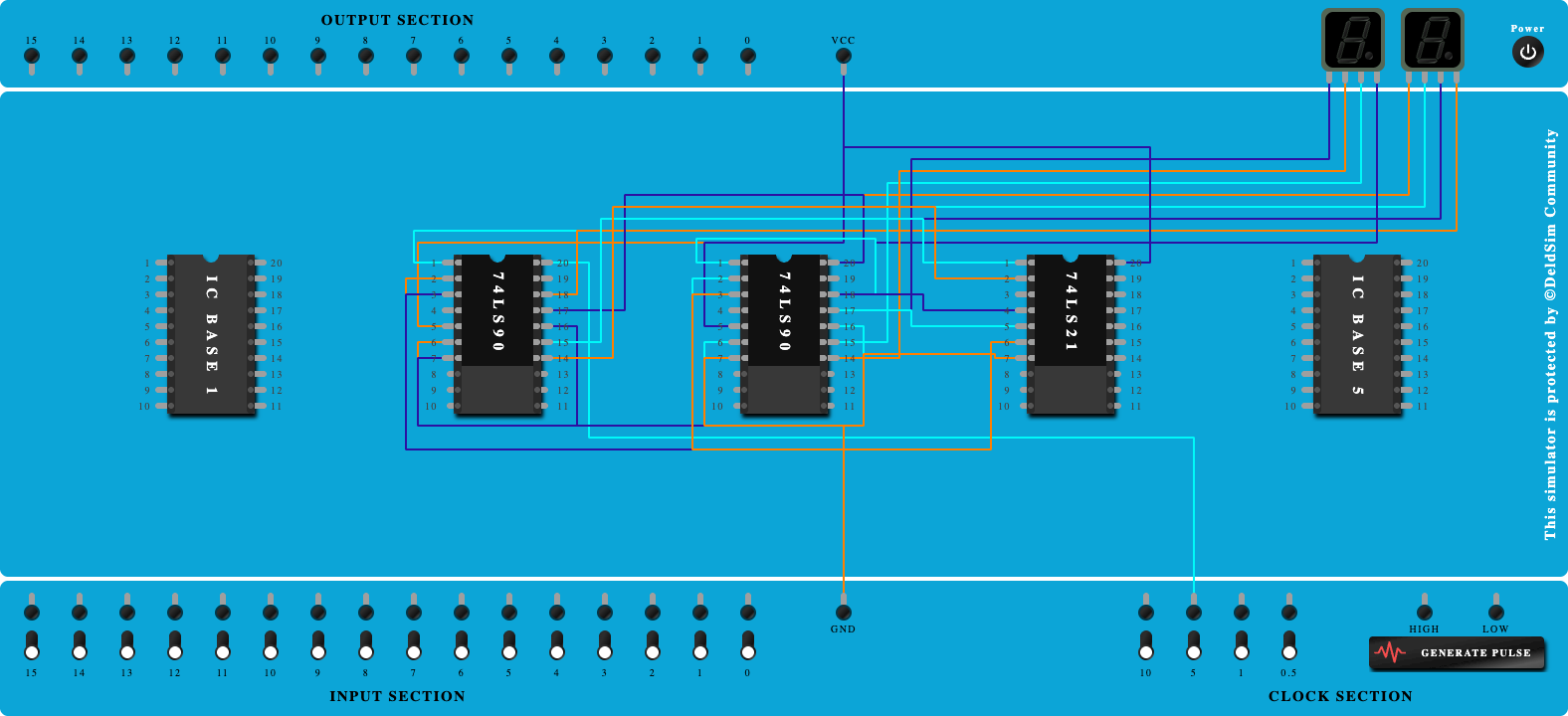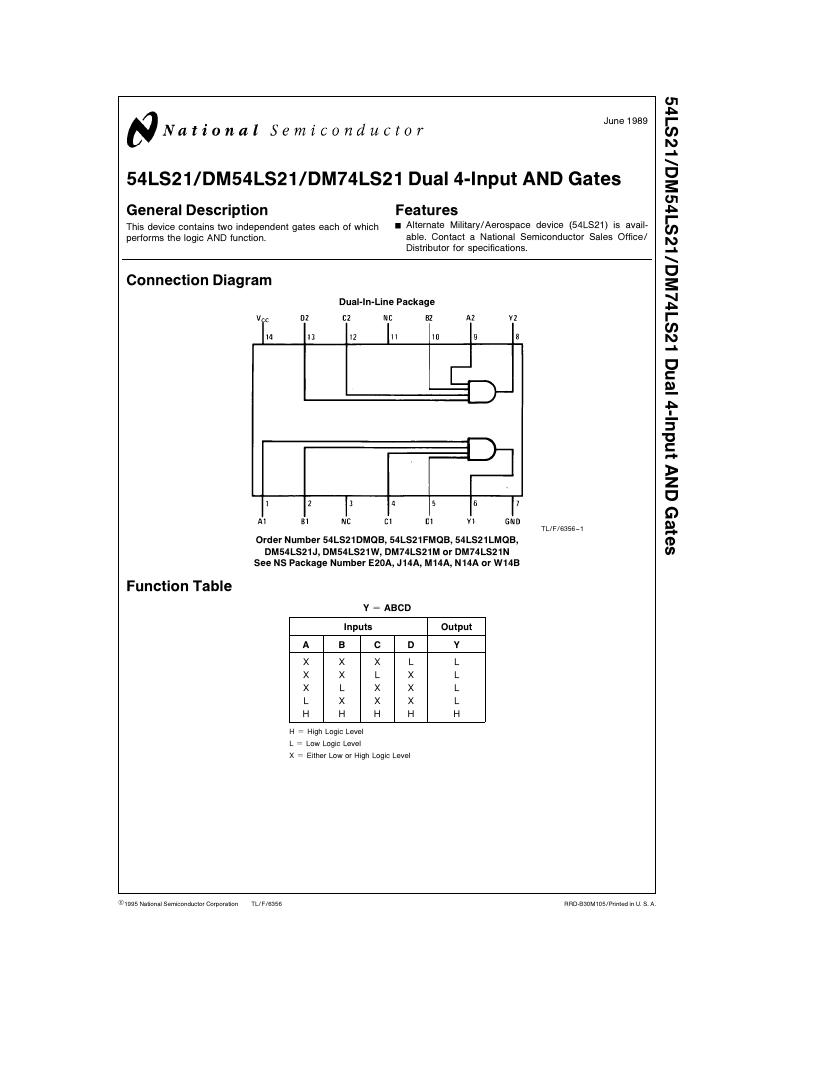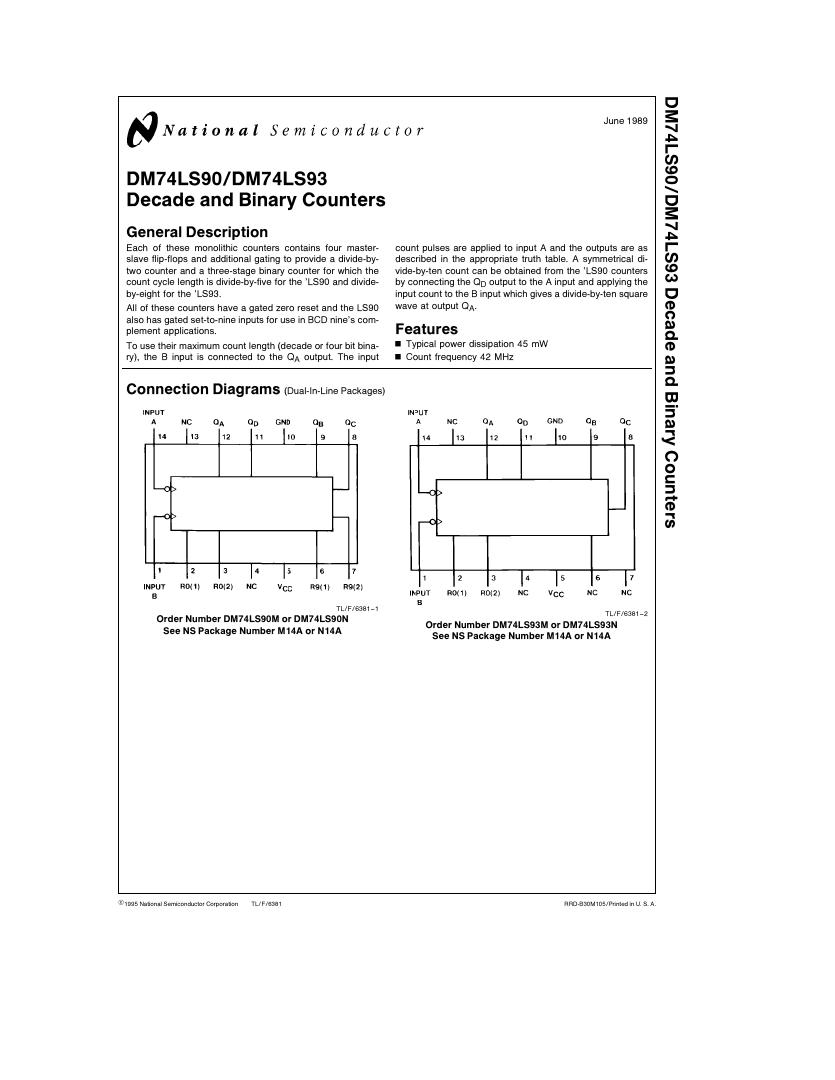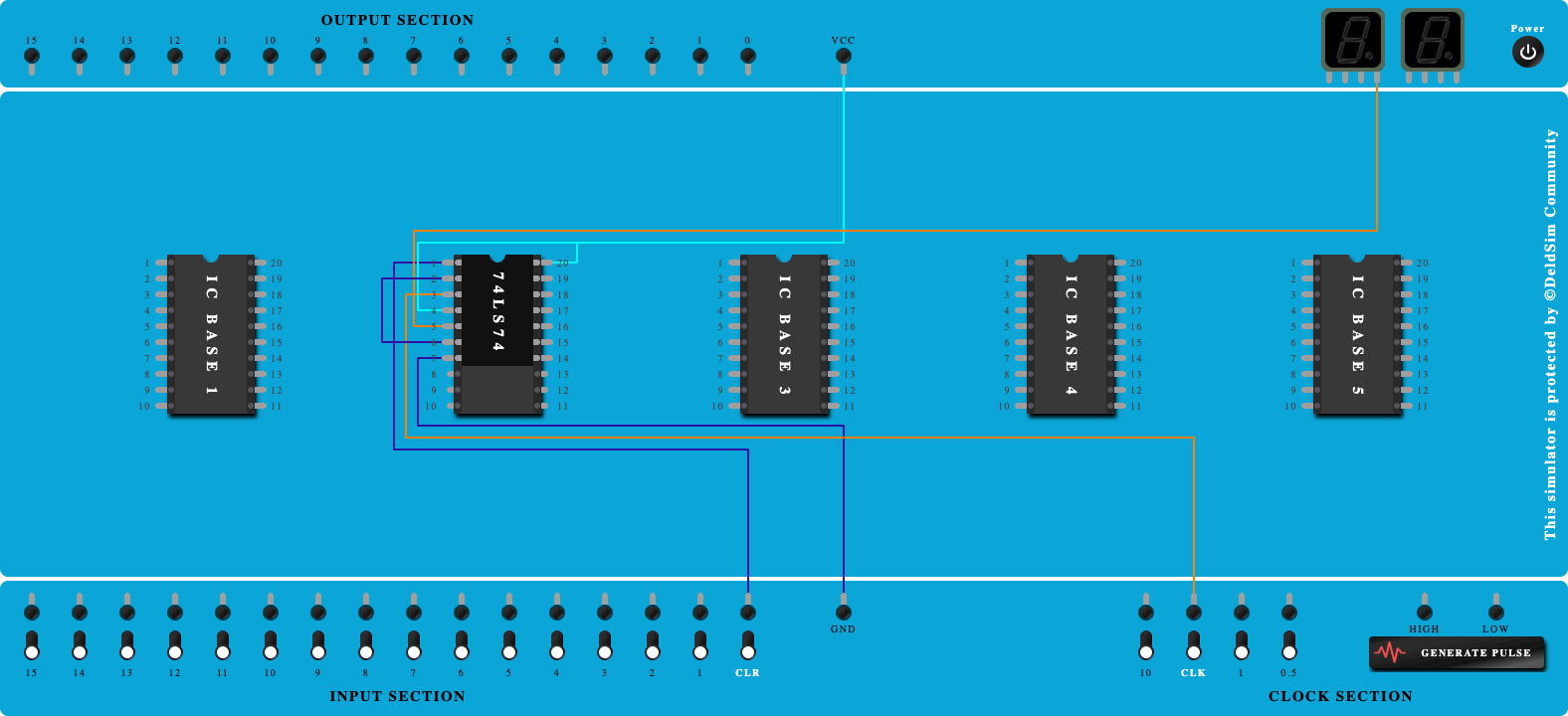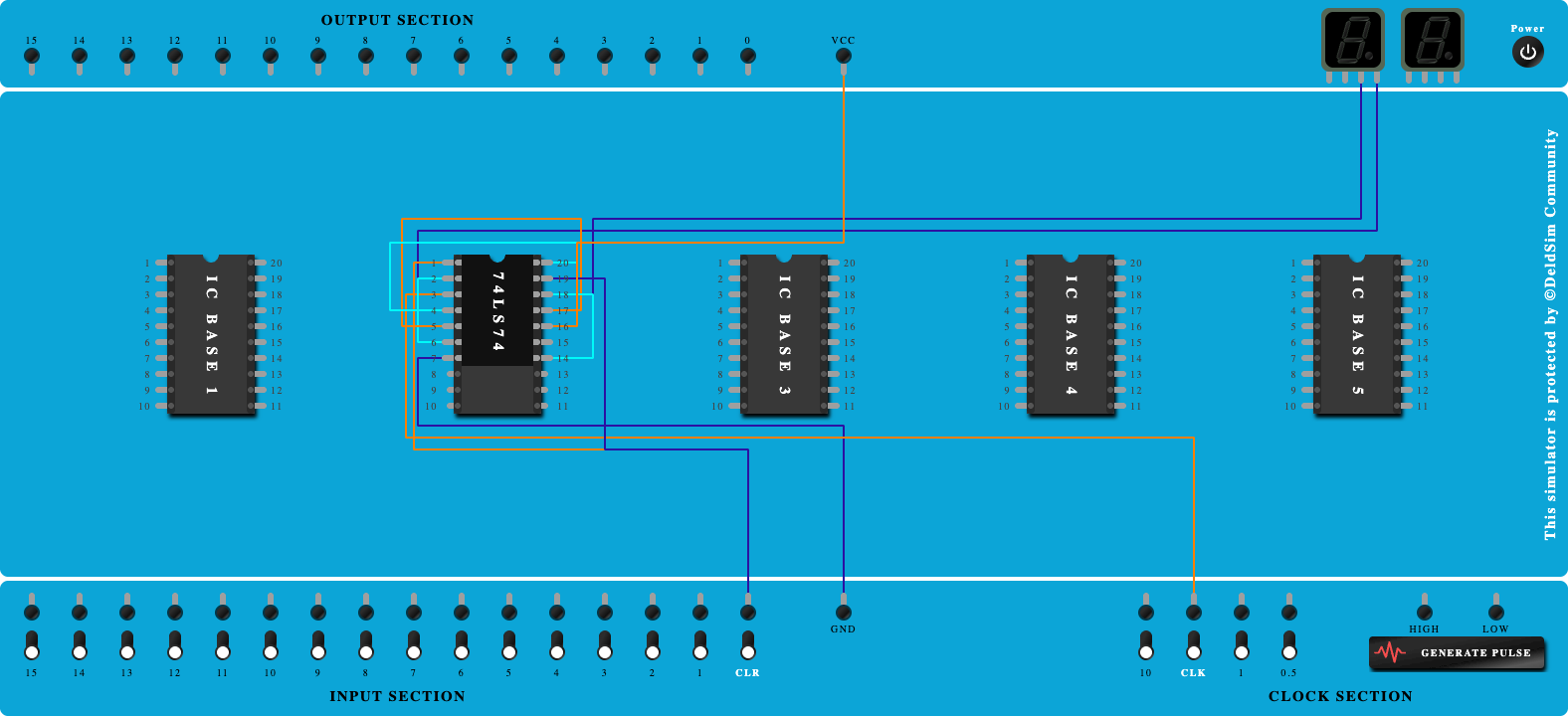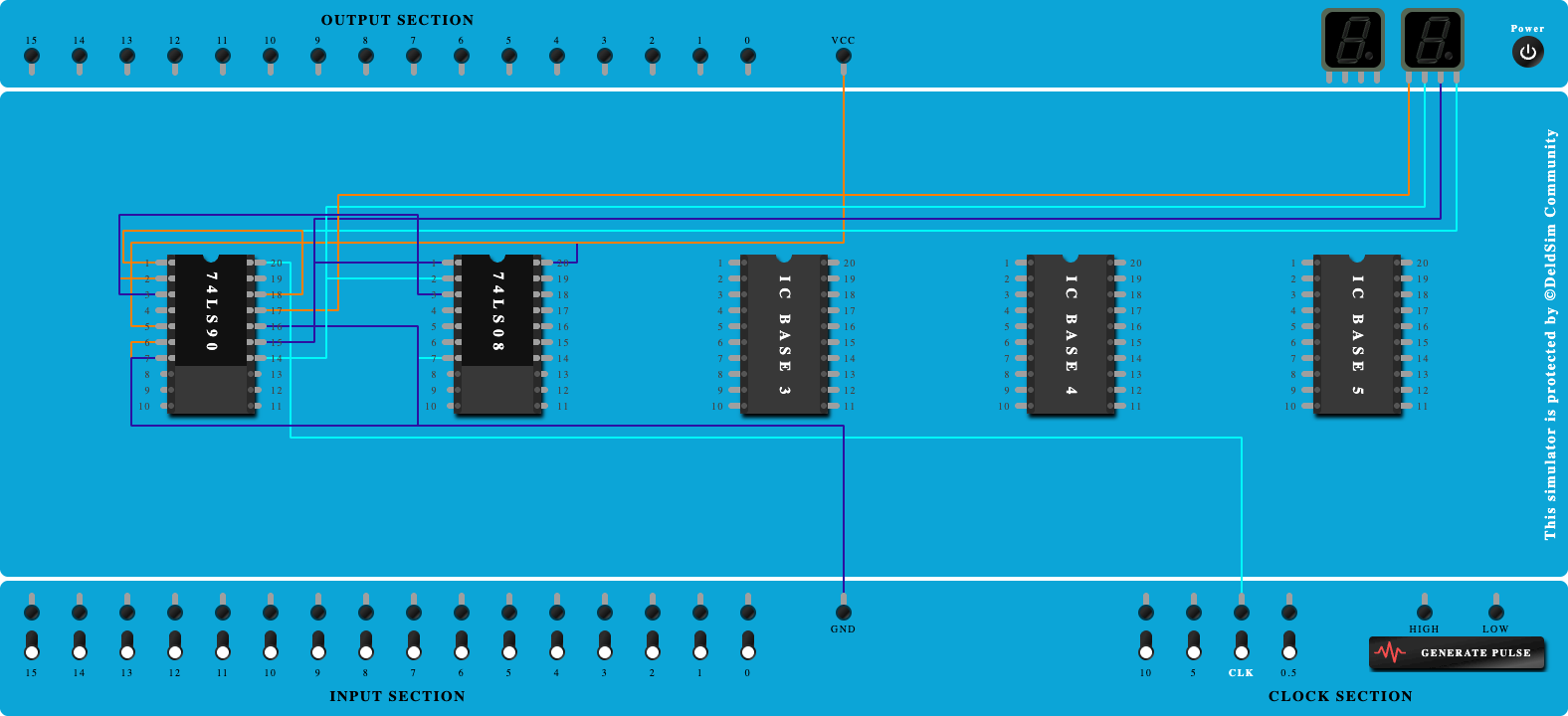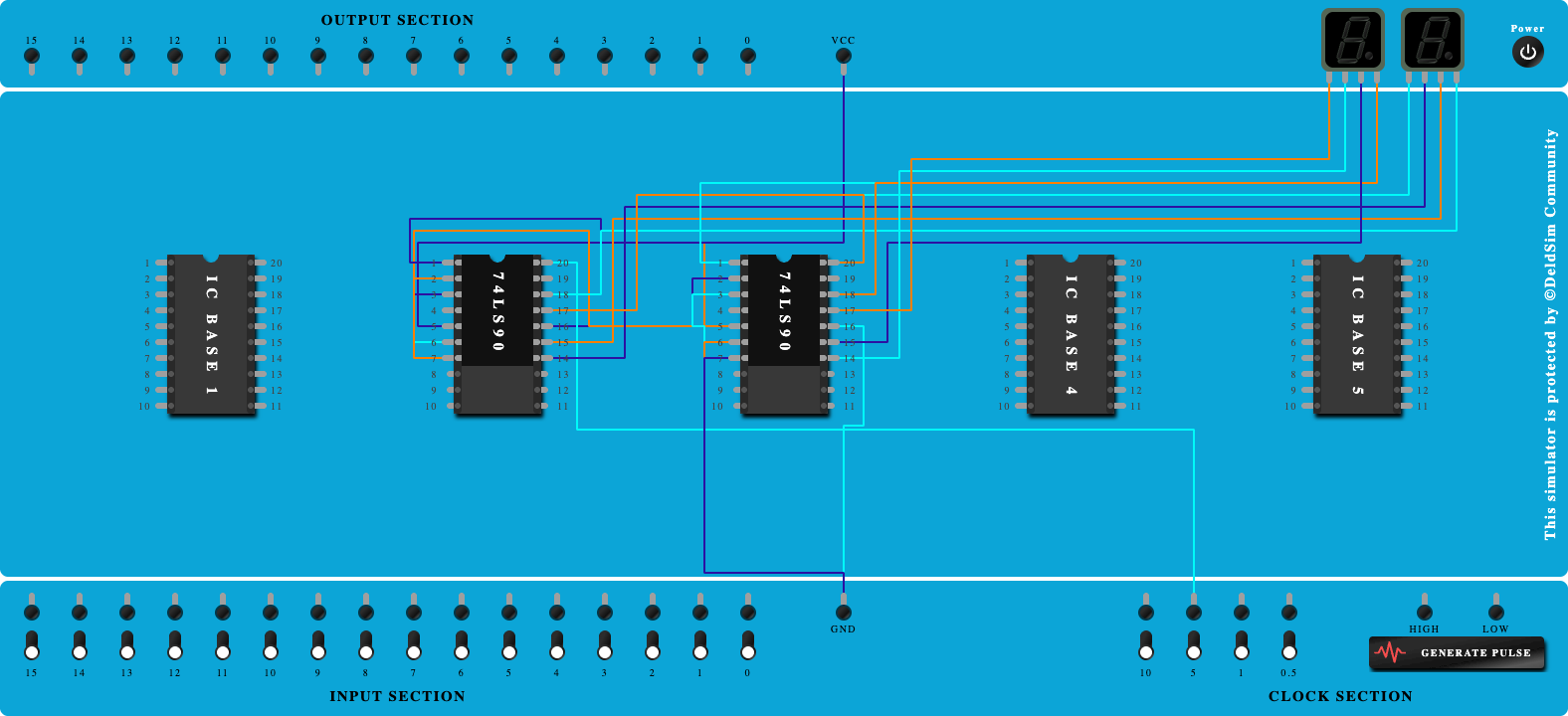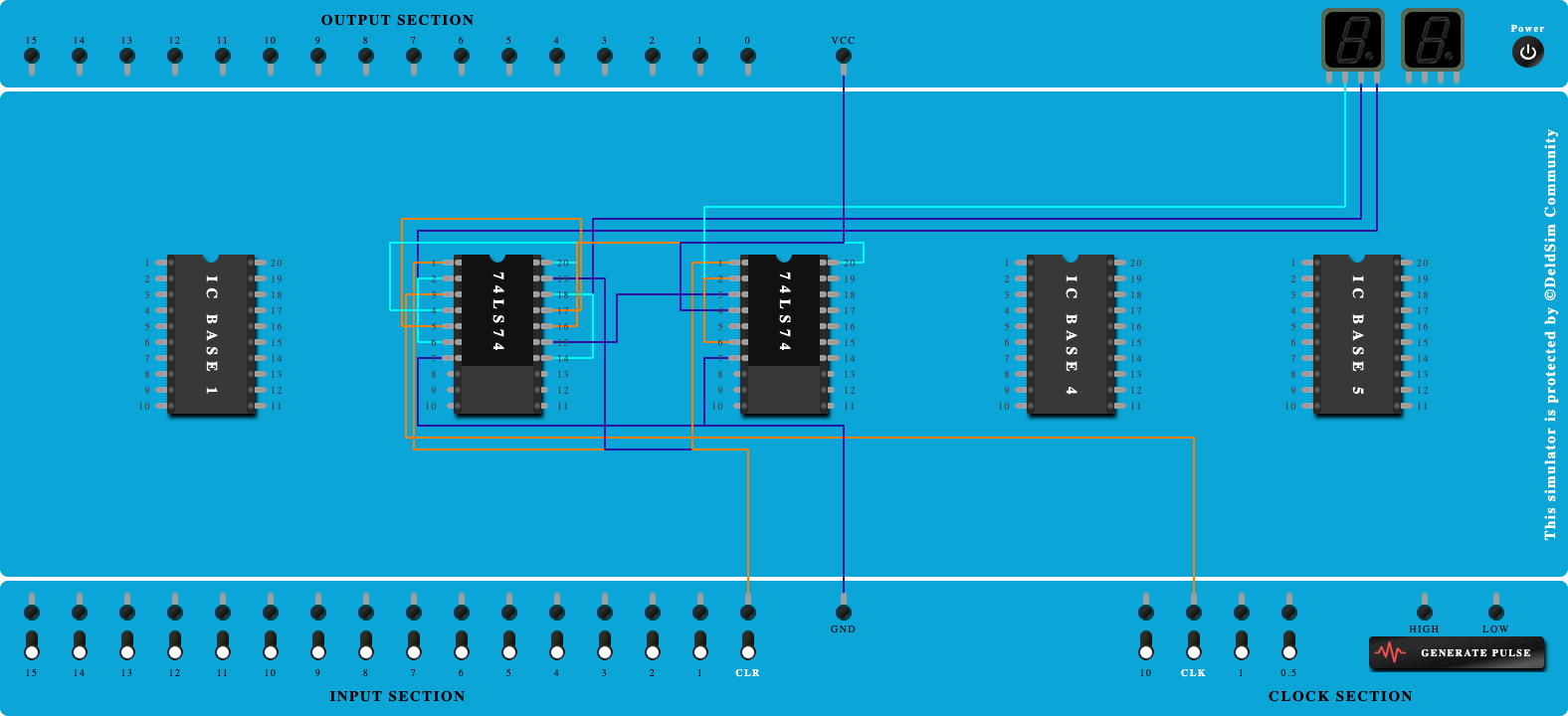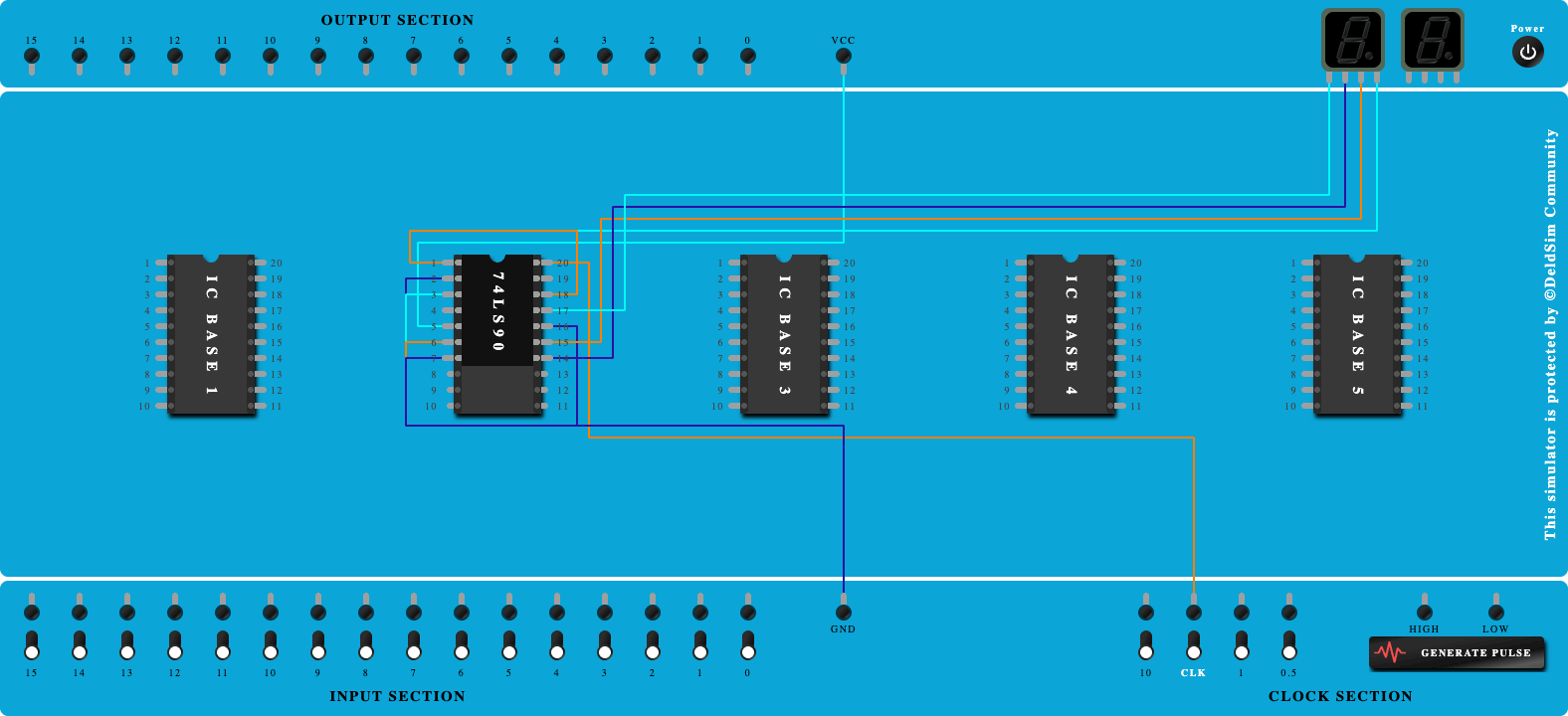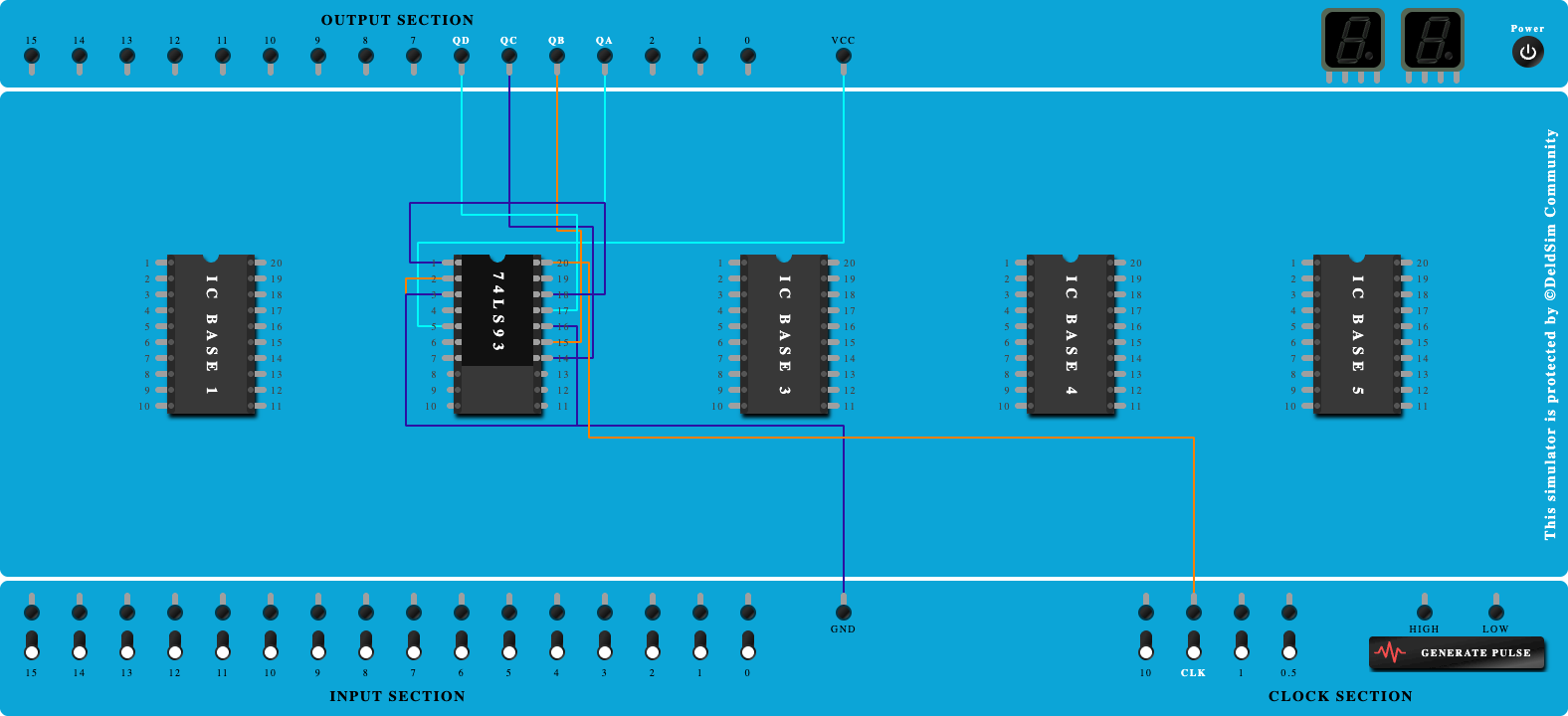Tutorial Start by tapping on Next button.
1. Click on 'Next' button to Add IC-74LS90 Click on 'Next' button to Add IC-74LS90
2. Click on 'Next' button to Connect GND and VCC of IC Click on 'Next' button to Connect GND and VCC of IC
3. Click on 'Next' button to Connect input-A to Clock Port Click on 'Next' button to Connect input-A to Clock Port
4. Click on 'Next' button to Connect S1,S2 to GND Click on 'Next' button to Connect S1,S2 to GND
5. Click on 'Next' button to Connect QA to input-B Click on 'Next' button to Connect QA to input-B
6. Click on 'Next' button to Connect QA to 7-Seg Display Click on 'Next' button to Connect QA to 7-Seg Display
7. Click on 'Next' button to Connect QB to 7-Seg Display Click on 'Next' button to Connect QB to 7-Seg Display
8. Click on 'Next' button to Connect QC to 7-Seg Display Click on 'Next' button to Connect QC to 7-Seg Display
9. Click on 'Next' button to Connect QD to 7-Seg Display Click on 'Next' button to Connect QD to 7-Seg Display
10. Click on 'Next' button to Connect QD to input-A of IC2 Click on 'Next' button to Connect QD to input-A of IC2
11. Click on 'Next' button to Connect S1,S2 of IC-2 to GND Click on 'Next' button to Connect S1,S2 of IC-2 to GND
12. Click on 'Next' button to Connect QA of IC-2 to 7-Seg Display Click on 'Next' button to Connect QA of IC-2 to 7-Seg Display
13. Click on 'Next' button to Connect QB of IC-2 to 7-Seg Display Click on 'Next' button to Connect QB of IC-2 to 7-Seg Display
14. Click on 'Next' button to Connect QC of IC-2 to 7-Seg Display Click on 'Next' button to Connect QC of IC-2 to 7-Seg Display
15. Click on 'Next' button to Connect QD of IC-2 to 7-Seg Display Click on 'Next' button to Connect QD of IC-2 to 7-Seg Display
16. Click on 'Next' button to Connect QA to input-B Click on 'Next' button to Connect QA to input-B
17. Click on 'Next' button to Add IC-74LS21 Click on 'Next' button to Add IC-74LS21
18. Click on 'Next' button to Connect GND and VCC of IC Click on 'Next' button to Connect GND and VCC of IC
19. Click on 'Next' button to Connect QB of IC-1 to Pin-1 of AND Gate Click on 'Next' button to Connect QB of IC-1 to Pin-1 of AND Gate
20. Click on 'Next' button to Connect QC of IC-1 to Pin-2 of AND Gate Click on 'Next' button to Connect QC of IC-1 to Pin-2 of AND Gate
21. Click on 'Next' button to Connect QA of IC-2 to Pin-4 of AND Gate Click on 'Next' button to Connect QA of IC-2 to Pin-4 of AND Gate
22. Click on 'Next' button to Connect QD of IC-2 to Pin-5 of AND Gate Click on 'Next' button to Connect QD of IC-2 to Pin-5 of AND Gate
23. Click on 'Next' button to Connect Output of AND Gate to R1,R2 of IC-1 Click on 'Next' button to Connect Output of AND Gate to R1,R2 of IC-1
24. Click on 'Next' button to Connect Output of AND Gate to R1,R2 of IC-2 Click on 'Next' button to Connect Output of AND Gate to R1,R2 of IC-2
Done You have completed the tutorial. Power on the circuit to test the behavior.